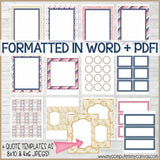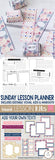Sunday Lesson Kit #8 {Blank Editable Template} PRINTABLE
Teaching a lesson to ANY CLASS, ANY AGE at ANY CHURCH can be stressful! We want to have our thoughts prepared and organized to deliver our message in a creative, polished and memorable way. Great visual aides not only serve as a transitional prompt for teachers to keep the discussion flowing, but also help illustrate main topics and key points to the class. My new DIY Sunday Lesson Kits will help you do just that + they include matching handout tags, quote templates and blank nugget wrappers too!
★ BLANK & EDITABLE Word and PDF Files
★ 2 BLANK Handout Tags (round & rectangle)
★ Blank Nugget Wrappers (for handing out scripture references)!
★ Framed Quote Template (8x10 & 4x6)
★ Written Instructions & Tips sheet
★ BONUS: Free Lesson Planner Sheets!
★ BLANK & EDITABLE Word and PDF Files
★ 2 BLANK Handout Tags (round & rectangle)
★ Blank Nugget Wrappers (for handing out scripture references)!
★ Framed Quote Template (8x10 & 4x6)
★ Written Instructions & Tips sheet
★ BONUS: Free Lesson Planner Sheets!
✱ This kit is great for classes AND events for YW, RS, Sunday School, Gospel Doctrine, Bible Study Groups, Activity Days, Primary (Classes and Sharing Time), FHE, Preschool, Home School, PTA Meetings, Council Meetings, etc. The full page posters can be for discussion points in a lesson or to label an activity station... the 4x6 quote template is great for a handout, but could also be used to make invitations - think outside the box, these kits are versatile and the possibilities are endless!
INCLUDED IN THIS LISTING: This listing includes TWO 13 Page documents (one formatted in WORD, the other is a PDF) that include the items listed above - each page is blank and ready for you to add your own text! Use the "Save As" feature once you've added text and you can use and re-use the template over and over. Blank framed "quote" templates as JPEGS (8x10 & 4x6) that can be photo printed are also included. Lastly, a 6 page PDF "Lesson Planner" is also included to help you organize your thoughts + decide how you can use various points on your blank templates.
✔ Instruction & Tip Sheet
✔ 13 Page PDF (Blank Template)
✔ 13 Page WORD Doc (Blank Template with text boxes)
✔ 8x10 & 4x6 JPEGS (Framed Quote Templates)
✔ 6 Page PDF --> DIY Lesson Planning Sheets
HOW TO ADD TEXT TO WORD: To begin... open the file in Word and click "Enable Editing" to begin. We've already set up the file for you with our cute designs and editable text boxes; you simply just type your own text! You can adjust the font, font size and color just like you would in any Word Document. You can also add, remove and resize text boxes as needed. When finished, use "SAVE AS" and rename your file so you can find it easily in the future - doing so also keeps the original file as a blank template to use for another lesson. If you ever save over the original blank version, you can always download a new blank one here on your account history - or simply delete the text you inserted, click "SAVE AS" again and rename the file.
HOW TO ADD TEXT TO A PDF: There are two basic (and easy) ways to add text to a PDF. First, simply open the file in Adobe Reader (the most current version is best) and using the "Add Comment" function found on the right panel - simply add text boxes. You can change the font, font size, font color and can move around and resize the text box as needed. Be sure to "SAVE AS" when you are done adding your text - then print! Second, there are TONS of free online PDF Editors out there... just do a search and find one you like. Most are similar... they use an "add text box" function, just like Adobe Reader. When done, download the PDF with the newly added text and print!
PRINTING TIPS: For best results, always print on glossy paper (brochure or photo) using your printer's best quality print setting - or save your files to a memory stick and take to a local copy shop.
INCLUDED IN THIS LISTING: This listing includes TWO 13 Page documents (one formatted in WORD, the other is a PDF) that include the items listed above - each page is blank and ready for you to add your own text! Use the "Save As" feature once you've added text and you can use and re-use the template over and over. Blank framed "quote" templates as JPEGS (8x10 & 4x6) that can be photo printed are also included. Lastly, a 6 page PDF "Lesson Planner" is also included to help you organize your thoughts + decide how you can use various points on your blank templates.
✔ Instruction & Tip Sheet
✔ 13 Page PDF (Blank Template)
✔ 13 Page WORD Doc (Blank Template with text boxes)
✔ 8x10 & 4x6 JPEGS (Framed Quote Templates)
✔ 6 Page PDF --> DIY Lesson Planning Sheets
HOW TO ADD TEXT TO WORD: To begin... open the file in Word and click "Enable Editing" to begin. We've already set up the file for you with our cute designs and editable text boxes; you simply just type your own text! You can adjust the font, font size and color just like you would in any Word Document. You can also add, remove and resize text boxes as needed. When finished, use "SAVE AS" and rename your file so you can find it easily in the future - doing so also keeps the original file as a blank template to use for another lesson. If you ever save over the original blank version, you can always download a new blank one here on your account history - or simply delete the text you inserted, click "SAVE AS" again and rename the file.
HOW TO ADD TEXT TO A PDF: There are two basic (and easy) ways to add text to a PDF. First, simply open the file in Adobe Reader (the most current version is best) and using the "Add Comment" function found on the right panel - simply add text boxes. You can change the font, font size, font color and can move around and resize the text box as needed. Be sure to "SAVE AS" when you are done adding your text - then print! Second, there are TONS of free online PDF Editors out there... just do a search and find one you like. Most are similar... they use an "add text box" function, just like Adobe Reader. When done, download the PDF with the newly added text and print!
PRINTING TIPS: For best results, always print on glossy paper (brochure or photo) using your printer's best quality print setting - or save your files to a memory stick and take to a local copy shop.
- Bright White Inkjet Paper (Amazon): http://amzn.to/2hMfdWC
- Glossy Brochure Paper (Amazon): http://amzn.to/2fILedn
- 2” Craft Punch (Amazon): http://amzn.to/2fzKYC3
-----------------------------------------------------------------------------------
TERMS: Print as much as you'd like for yourself & to make gifts!
- Customer is purchasing printable/digital file
- Customer to print/assemble
- Personal Use Only (Gift Use & Fundraising OK)
- GROUP USE CERTIFICATE / TERMS
- Customer CANNOT distribute, forward or share digital file
- Customer CANNOT sell items made from this printable
© 2010-Present ALL RIGHTS RESERVED
Commercial/Mass Printing Prohibited
✔ PDF's are 8.5x11 and can be printed at home or a copy shop
✔ I recommend using photo or glossy brochure paper for PDF's
✔ If printing at home, use your printer's BEST quality print setting
✔ JPEGS are formatted for printing at a photo lab
✱ DISCLAIMER: The Latter-day Saint themed products offered by MY COMPUTER IS MY CANVAS are neither made, provided, approved nor endorsed by Intellectual Reserve, Inc. or The Church of Jesus Christ of Latter-day Saints. Any content or opinions expressed, implied or included in or with the goods offered by MY COMPUTER IS MY CANVAS are solely those of MY COMPUTER IS MY CANVAS and not those of Intellectual Reserve, Inc. or The Church of Jesus Christ of Latter-day Saints.
PRINT & SHIP | HOW TO RESIZE A PDF | COUPON CODES | NEW? START HERE!